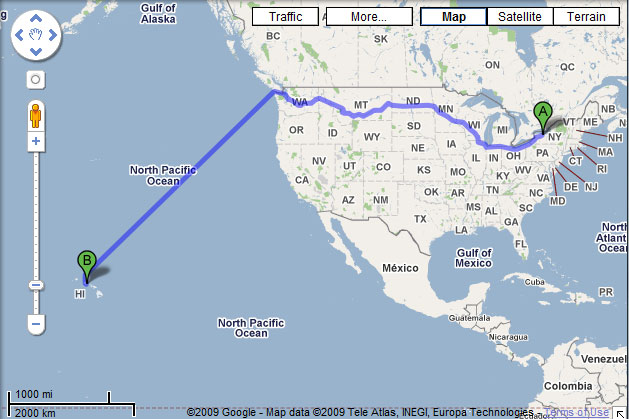Sometimes I use this blog as a way for me to store tips and hints that are helpful to me in a place where I can always find them. My general feeling is that, if its useful to me, it might be useful to someone else, too, so I publish it. This is one of those times.
The RIT web hosting environment consists of four server environments (five if you count people.rit.edu): www, www-staging, apps, and apps-staging.
Developers use the two staging environments to build their sites and then use webman to move things to production when they’re ready to launch. When I’m working on a site (or troubleshooting someone else’s), I find myself having to switch between staging and production frequently. To assist, I created this bookmarklet that switches the current URL on www or www-staging or apps and apps-staging.
If you’re an RIT web developer, drag the above link to your bookmarks toolbar or right-click on it and select “Bookmark this link” (or whatever equivalent your browser of choice uses). Then just click the bookmark and watch. I use it frequently in IE 7 and Firefox 3.5. I believe I’ve also used it in Safari and Opera. If you find a browser it fails in, let me know and I’ll try to fix it.
Thanks to whomever at ETCwrote the original version of this that I stole improved upon.
Not at RIT? Feel free to modify the JavaScript to work with your servers. If you need a license to do so, then this code is licensed under the WTFPL or the MIT license. Your choice!