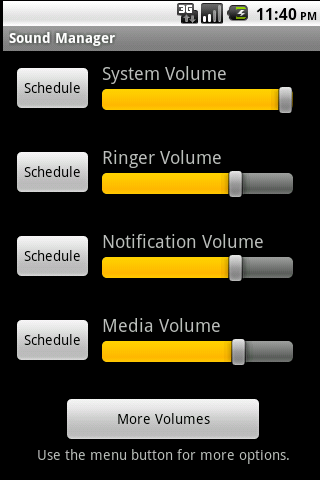Nearly 16 years ago the web went black in protest of the anti-indecency provisions of the Communications Decency Act. Intended to protect minors from indecent material, much like the way existing FCC regulations limited when and to what extent certain topics that were inappropriate to minors could be broadcast over the air, the provisions of the CDA were unnecessarilly broad and ill-defined. Opponents worried that the bill would limit the ability to publish medical information or classic literature over the Internet due to the vague wording of the provision.
Opposition to the CDA sparked a web-wide protest in which thousands of sites changed their backgrounds to black on the day the bill became law. Even big players at the time, like Yahoo, took part.
The indecency provisions of the CDA were eventually ruled unconstitutional by the Supreme Court and the day that came to be known as “Black Thursday” drifted off into an obscure memory. I’ve thought about that day from time to time since and I’ve always wondered if something like that could happen again. In 1996 the web was a new frontier. We connected with our 14.4Kbps modems and exclaimed that “even company X has a website” as we typed the company’s name, followed by a dot-com into Netscape Navigator and watched the animated GIFs slowly load on the page containing little more than a solid colored background and some Times New Roman text.
It was a simpler time back then, a time when corporate web presences were being built by the company’s IT guy (except we didn’t usually call him an IT guy back then), not the company’s marketing department. A time when a website was a nice-to-have, not a company’s main revenue stream. Today’s web, with corporate style guides and teams of people who do nothing but track a site’s analytics in order to ensure the company is receiving the maximum ROI, could never pull off such a feat again…or so I’ve thought.
If you are reading this on the day I’ve posted, you’ve probably noticed that my site is black. Today, January 18, 2011, I am taking part in a similar web protest to the one that happened in 1996. I’m joined, too, by some of the biggest players in today’s web like Wikipedia and WordPress who have both blocked out their sites with JavaScript overlays for the day, and Google which is displaying a large black box in place of its ususally colorful logo.
Today we protest two bills currently being considered in the House of Representitives and the Senate: the Stop Online Piracy Act (SOPA) and the Preventing Real Online Threats to Economic Creativity and Theft of Intellectual Property Act (PROTECT IP or PIPA). The bills intend combat online piracy and counterfeiting. These two issues that need to be addressed in some way, but unfortunately SOPA and PIPA are not the way to do it. Driven by entertainment industry lobbiests, SOPA and PIPA would give broad powers to the government or, in some cases, to rights owners to effectively shut down any site that is suspected of pirating content or distributing counterfeit goods while providing immunity to them when they screw up. The bills reek of unconstitutionality and threaten to destroy the Internet as we know it.
Imagine, as a web publisher, having your content removed from Google—or having your advertising revenue withheld—simply because a company that you reviewed unfavorably simply ordered Google to do it. Imagine, as an Internet consumer, not being able to access YouTube because someone demanded that your ISP block it on the grounds that there my be something infringing on it. Imagine, as a service provider, having to monitor your non-authoratative DNS cache to ensure that your users can’t get to a site because manufacturer has a hunch that the site might be selling knock-offs of their products. If SOPA and PIPA get passed, it looks like we can expect any of this to happen. Good bye First Amendment; good bye presumption of innocence! It was nice knowing you.
Please get involved to ensure that SOPA and PIPA do not pass in their current forms. Please write to your Senators and Congressional Representitives and urge them to vote against these dangerous bills. Need help getting started? Visit americancensorship.org to find out more.